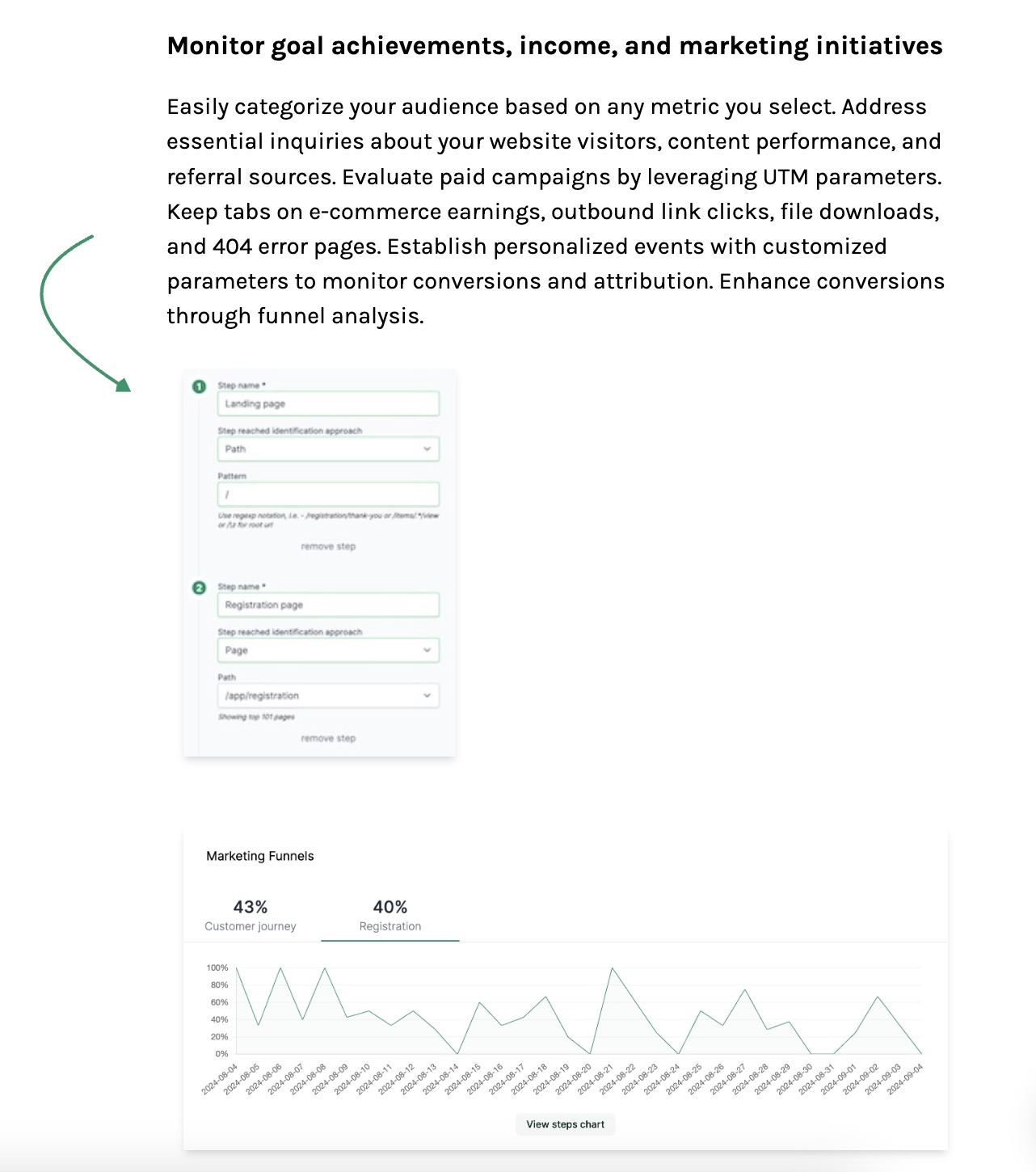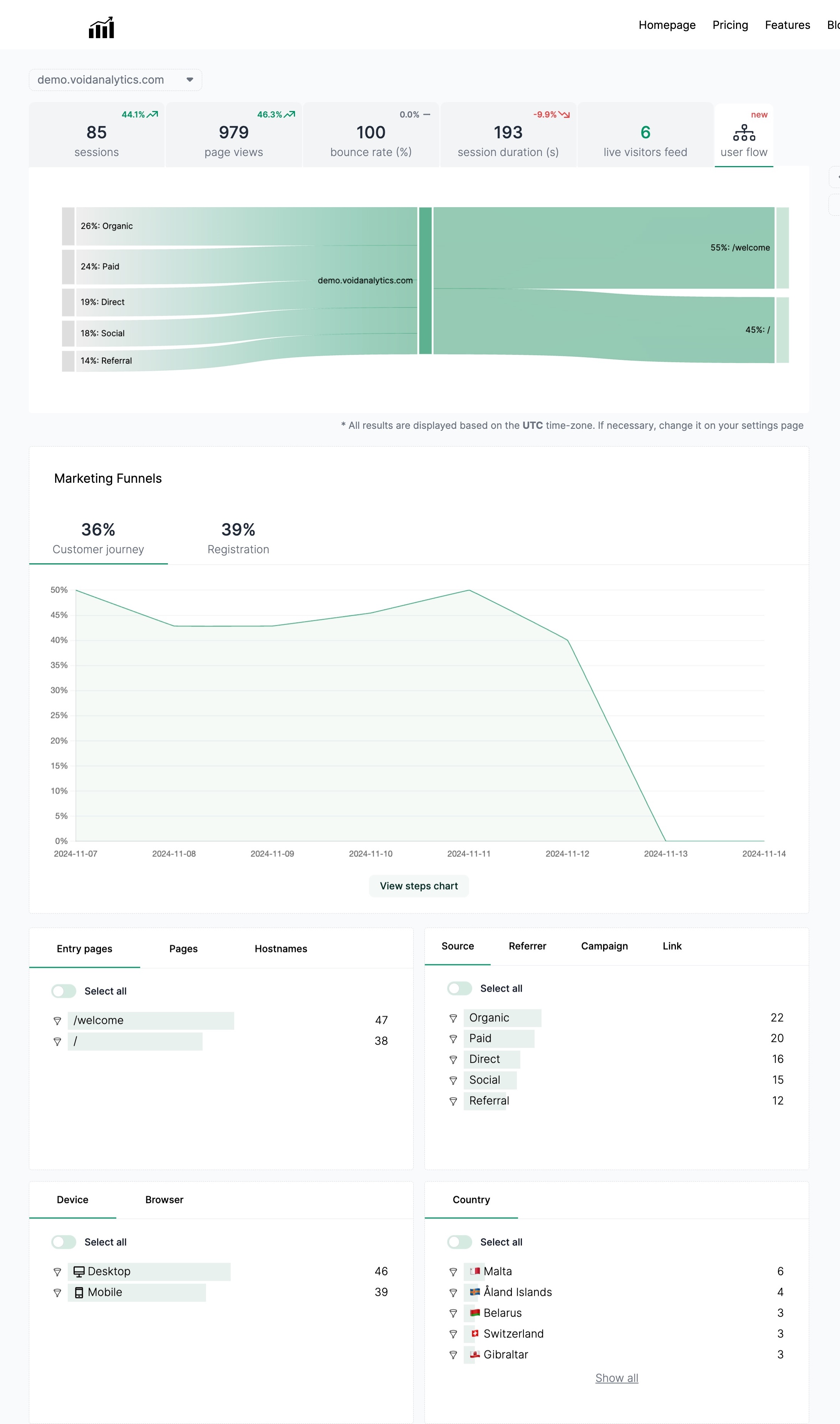How to Connect Google Analytics to Webflow
Published on 2024-08-27
Google Analytics is a powerful tool that allows website owners to track and analyze their website traffic and performance. By integrating Google Analytics with Webflow, you can gain valuable insights into how your website is performing and make data-driven decisions to improve its effectiveness.
Step 1: Sign Up for Google Analytics
Before you can connect Google Analytics to your Webflow site, you need to sign up for a Google Analytics account. You can do this by visiting the Google Analytics website and following the instructions to create an account. Once you have created your account, you will be given a tracking ID that you will need to connect to your Webflow site.
Step 2: Add your Google Analytics Tracking ID to Webflow
To add your Google Analytics tracking ID to your Webflow site, follow these steps:
Log in to your Webflow account and select the project you want to connect Google Analytics to.
Go to Project Settings > Integrations > Google Analytics.
Enter your Google Analytics tracking ID in the field provided.
Click Save Changes to save your settings.
Step 3: Verify the Connection
To verify that your Google Analytics tracking ID has been successfully connected to your Webflow site, visit your website and navigate to a page. Then, go to your Google Analytics account and check to see if the pageview has been recorded. If it has, then congratulations! You have successfully connected Google Analytics to your Webflow site.
Introducing VoidAnalytics
While Google Analytics is a popular choice for tracking website performance, there is another option that offers a more seamless integration with Webflow. VoidAnalytics is a powerful analytics tool that allows you to track and analyze your website traffic without the need for complex setup or coding.
With VoidAnalytics, you can connect your Webflow site in just one click, saving you time and hassle. VoidAnalytics offers a user-friendly interface and powerful features that allow you to track key metrics such as pageviews, visitors, bounce rate, and more.
Why Use VoidAnalytics?
One-click Integration: With VoidAnalytics, you can connect your Webflow site in just one click, making it easy and convenient to start tracking your website traffic.
User-friendly Interface: VoidAnalytics offers a clean and intuitive interface that makes it easy to navigate and find the information you need.
Powerful Features: VoidAnalytics offers a range of powerful features that allow you to track key metrics and gain valuable insights into your website performance.
Seamless Integration: VoidAnalytics seamlessly integrates with Webflow, allowing you to track your website traffic without the need for complex setup or coding.
How to Connect VoidAnalytics to Webflow
One-click Integration: With VoidAnalytics, you can connect your Webflow site in just one click, making it easy and convenient to start tracking your website traffic.
User-friendly Interface: VoidAnalytics offers a clean and intuitive interface that makes it easy to navigate and find the information you need.
Powerful Features: VoidAnalytics offers a range of powerful features that allow you to track key metrics and gain valuable insights into your website performance.
Seamless Integration: VoidAnalytics seamlessly integrates with Webflow, allowing you to track your website traffic without the need for complex setup or coding.
To connect VoidAnalytics to your Webflow site, follow these steps:
Sign up for a VoidAnalytics account on the VoidAnalytics website.
Once you have created your account, you will be given a tracking code that you will need to add to your Webflow site.
Log in to your Webflow account and select the project you want to connect VoidAnalytics to.
Go to Project Settings > Custom Code and paste the VoidAnalytics tracking code in the Footer Code section.
Click Save Changes to save your settings.
Conclusion
While Google Analytics is a powerful tool for tracking website performance, VoidAnalytics offers a more seamless integration with Webflow, making it easier and more convenient to track your website traffic. With VoidAnalytics, you can connect your Webflow site in just one click and start tracking key metrics to improve your website performance. Give VoidAnalytics a try today and see the difference it can make for your website!