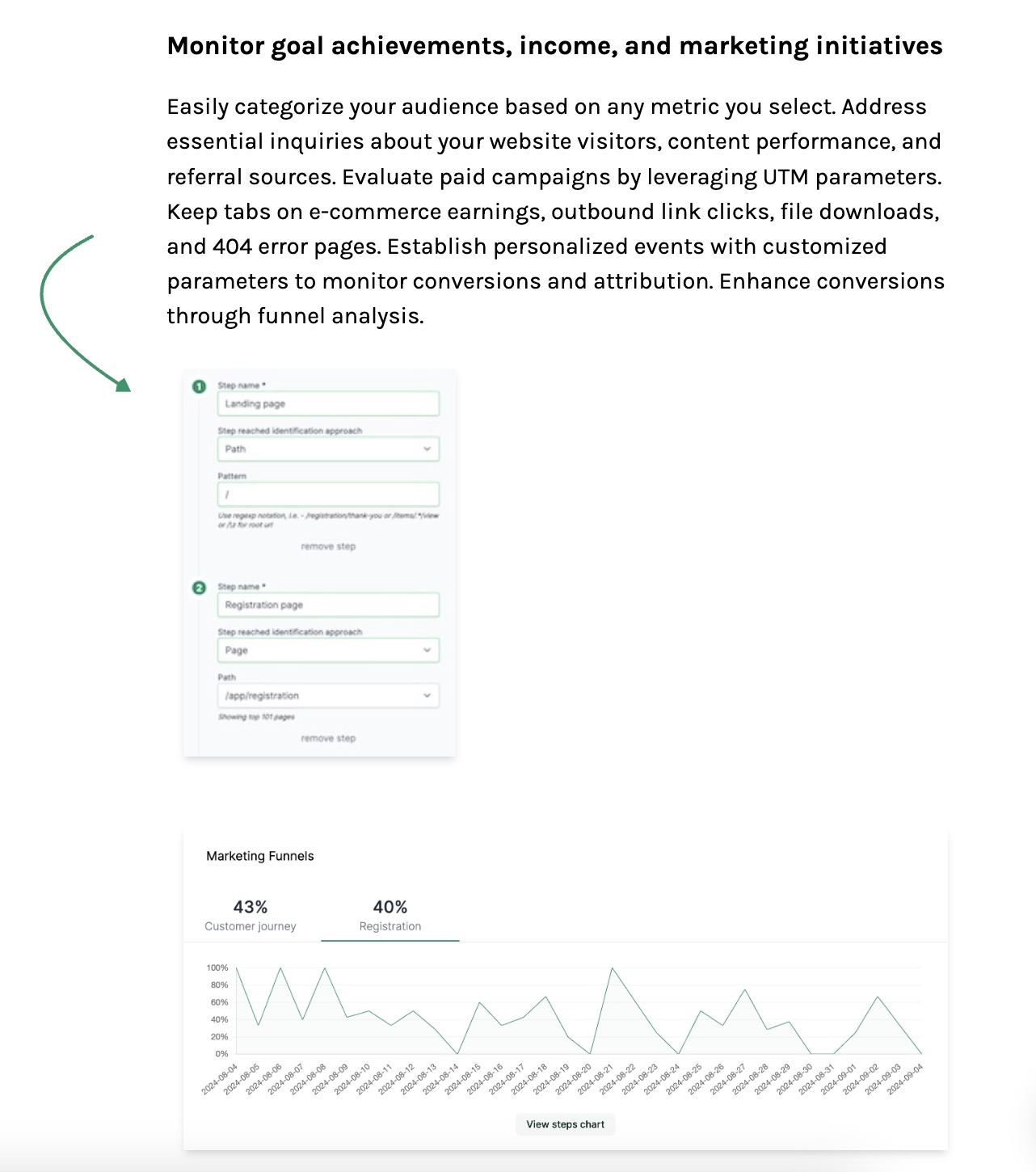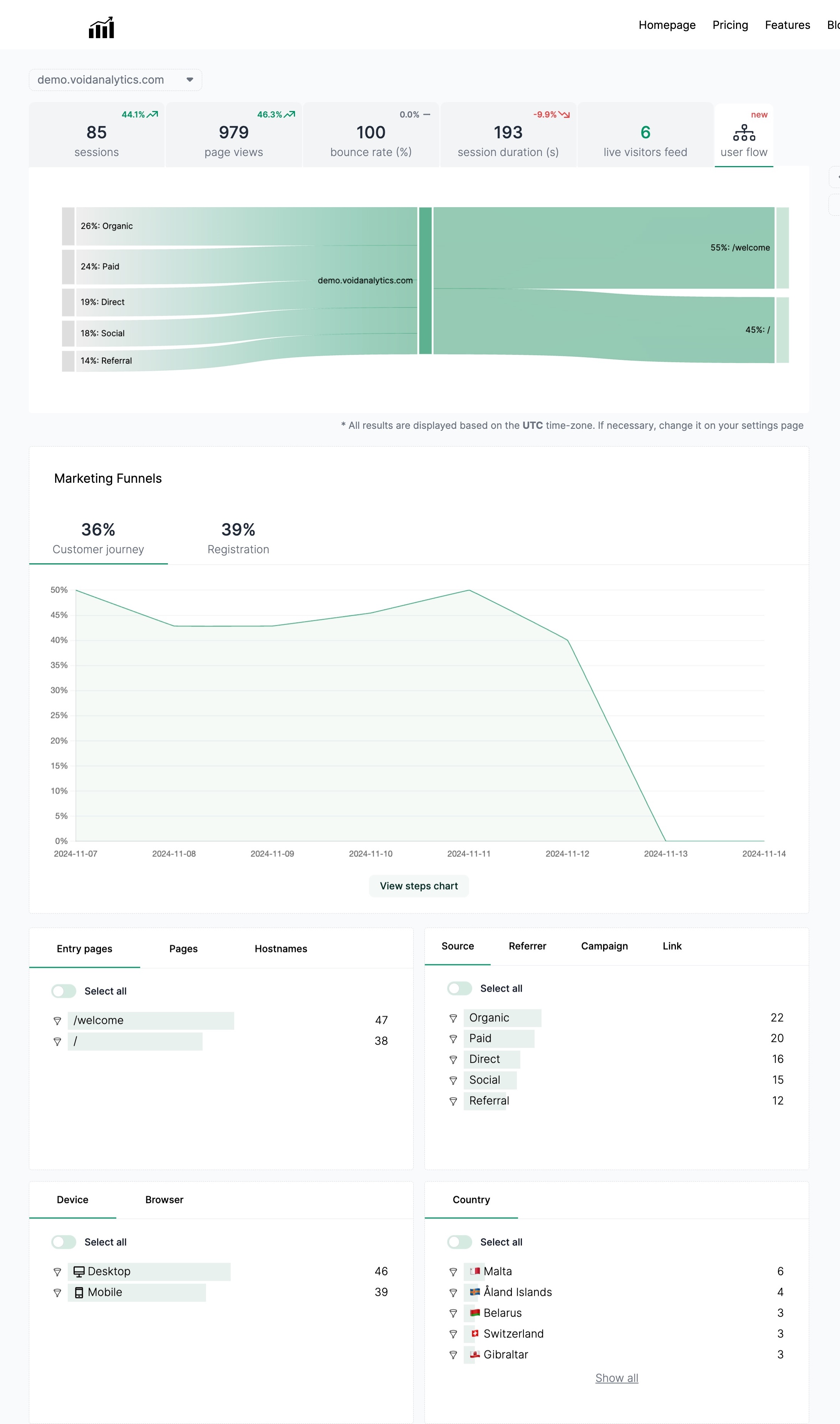How to Install Google Analytics to Webflow
Published on 2024-08-27
Google Analytics is a powerful tool that provides valuable insights into the performance of your website. By tracking visitor behavior and analyzing data, you can make informed decisions to improve your site and drive more traffic. If you have a website built on Webflow, integrating Google Analytics can be a straightforward process. In this blog post, we will guide you through the steps to install Google Analytics on your Webflow site.
Step 1: Sign Up for Google Analytics
Before you can install Google Analytics on your Webflow site, you will need to sign up for a Google Analytics account. Visit the Google Analytics website and follow the prompts to create an account. Once you have created an account, you will be provided with a tracking ID that you will need to add to your Webflow site.
Step 2: Add Google Analytics Tracking ID to Webflow
Log in to your Webflow account and select the project you want to add Google Analytics to.
In the project dashboard, click on the "Project Settings" tab.
Under the "Custom Code" section, paste the Google Analytics tracking code provided to you when you signed up for Google Analytics.
Save your changes and publish your site to apply the tracking code.
Step 3: Verify Google Analytics Setup
To verify that Google Analytics is correctly set up on your Webflow site, you can visit the Google Analytics dashboard and navigate to the "Real-Time" section. Open your website in a new tab and navigate through different pages to see if the tracking data is being captured in real-time.
Why Use VoidAnalytics Instead?
While Google Analytics is a popular choice for website analytics, some users may find it complicated to set up and navigate through the extensive data it provides. VoidAnalytics offers a one-click integration with Webflow, making it easy for users to track and analyze their website performance without the need for complex setup.
Benefits of VoidAnalytics:
Simplified Setup: With VoidAnalytics, you can integrate website analytics with just one click, saving you time and effort.
User-Friendly Interface: VoidAnalytics provides a clean and intuitive interface that makes it easy to understand your website analytics data.
Customizable Reports: VoidAnalytics allows you to create customized reports to track specific metrics that are important to your business goals.
How to Install VoidAnalytics on Webflow:
Sign up for a VoidAnalytics account and generate a tracking code.
Log in to your Webflow account and navigate to the project settings.
Under the "Custom Code" section, paste the VoidAnalytics tracking code.
Save your changes and publish your site to start tracking website analytics with VoidAnalytics.
Simplified Setup: With VoidAnalytics, you can integrate website analytics with just one click, saving you time and effort.
User-Friendly Interface: VoidAnalytics provides a clean and intuitive interface that makes it easy to understand your website analytics data.
Customizable Reports: VoidAnalytics allows you to create customized reports to track specific metrics that are important to your business goals.
Sign up for a VoidAnalytics account and generate a tracking code.
Log in to your Webflow account and navigate to the project settings.
Under the "Custom Code" section, paste the VoidAnalytics tracking code.
Save your changes and publish your site to start tracking website analytics with VoidAnalytics.
By using VoidAnalytics, you can gain valuable insights into your website performance without the complexity of Google Analytics. With its user-friendly interface and customizable reports, VoidAnalytics is an excellent alternative for users looking for a simpler way to track and analyze website data.
In conclusion, integrating Google Analytics or VoidAnalytics with your Webflow site can help you understand visitor behavior, track conversions, and make informed decisions to improve your website performance. Whether you choose to use Google Analytics or VoidAnalytics, tracking website analytics is essential for optimizing your site and driving more traffic. Choose the analytics tool that best fits your needs and start tracking your website performance today!